POS Computer Compatibility: How to Get It Right?
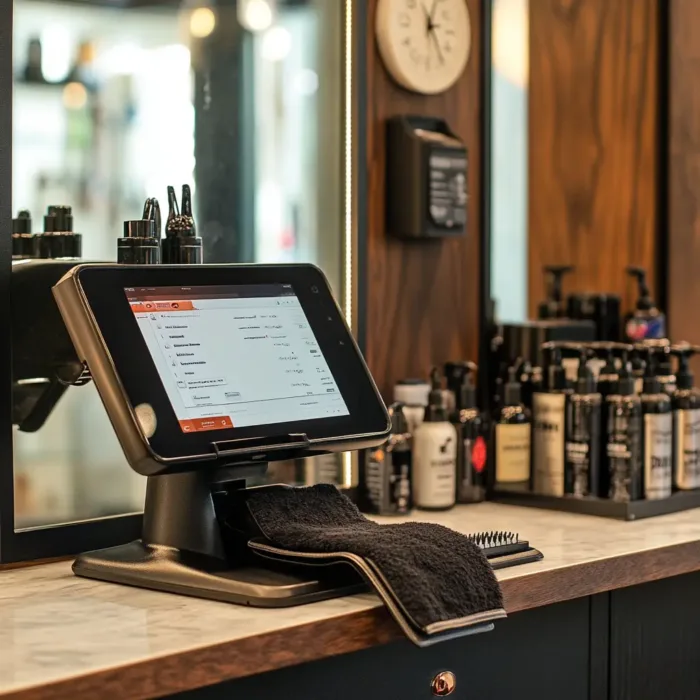
Introduction
Choosing the right POS computer is crucial for businesses that rely on efficient transaction processing, inventory management, and customer interactions. One of the most critical factors when purchasing POS hardware is ensuring compatibility with existing POS software. If the POS computer is not fully compatible, it can lead to integration issues, system failures, and high downtime costs.
This guide will help B2B buyers understand the key factors to consider when selecting a POS computer to ensure seamless integration with their current POS software.

The Importance of POS Computer Hardware
The POS computer is the core of any POS system. The system's performance and reliability largely depend on hardware specifications. When selecting a POS computer, businesses need to consider multiple factors, including operating system compatibility, processing power, connectivity options, and peripheral support.
Key Takeaways:
Understanding different types of POS computers and their impact on business operations.
Comparing hardware specifications to ensure seamless integration.
Avoiding common POS software compatibility issues.
Step-by-step guide to choosing the right POS computer.
Different Types of POS Computer Devices
Businesses use various types of POS computers, each with distinct advantages and compatibility requirements. Here are the most common types:
1. Traditional Desktop POS Computers
These systems run on Windows or Linux and are typically used in large retail stores and restaurants. They require external peripherals such as barcode scanners, receipt printers, and card readers.
2. Android Touch Screen POS Systems
These modern POS terminals come with touch screens and run on the Android operating system. They offer good mobility, a user-friendly interface, and lower costs, making them popular among small and medium-sized businesses.
3. Tablet-Based POS Systems
Many businesses are now using iPads or Android tablets as POS terminals. While they are flexible and easy to use, they may not offer the same level of software compatibility as a full-fledged POS computer.
Each device has specific software compatibility requirements, so understanding their technical differences is essential for making the right choice.
POS Computer Hardware: Configuration & Performance Comparison
To ensure compatibility with POS software, evaluating hardware specifications is crucial. Below are the key factors to consider:
1. Operating System (OS) Compatibility
Ensure your POS software supports Windows, Android, Linux, or macOS.
Windows POS systems are widely used in enterprise settings.
Android POS computers are gaining popularity due to their cost-effectiveness and ease of use.
2. Processing Power & Memory (RAM)
Recommended minimum processor for desktop POS: Intel i5 or equivalent; for Android POS, ARM Cortex series.
Memory: At least 4GB RAM for basic POS operations, 8GB+ for smooth multitasking.
3. Storage Requirements
SSDs are preferred over HDDs for faster performance.
At least 128GB storage for basic POS functions, 256GB+ for advanced features.
4. Connectivity & Peripheral Support
Ensure USB, Bluetooth, and Wi-Fi support for peripheral compatibility.
Verify compatibility with barcode scanners, cash drawers, and receipt printers.
Consider cloud-based POS software, which requires a stable internet connection.
5. Display & Touchscreen Features
High-definition touchscreens improve usability and operational efficiency.
For Android touch screen POS systems, multi-touch functionality is recommended.
Choose an anti-glare, durable screen to withstand high-traffic environments.
Step-by-Step Guide to Ensuring POS Computer Compatibility
Step 1: Identify Current POS Software Requirements
Check the system requirements of your POS software.
Confirm necessary drivers, integration methods, and compatibility parameters.
Step 2: Select the Right Hardware
Choose a POS computer that meets or exceeds the software's minimum requirements.
Ensure compatibility with all peripherals (printers, scanners, cash drawers, etc.).
Step 3: Conduct Compatibility Testing
Request a demo device before purchase to test software compatibility.
Run a trial version of your POS system on the new hardware.
Step 4: Consult Your POS Software Vendor
Contact your software provider for recommended hardware models.
Ask for a list of certified POS computers to ensure optimal performance.
Step 5: Implement & Optimize the POS System
Install and configure the POS software properly after purchase.
Conduct test transactions to verify system stability.
Comparison Table
To visually demonstrate the selection process, use a simple decision-making flowchart and a POS computer specifications comparison table.
Comparison Table: POS Computer Models & Specifications
| Specification | Windows Desktop POS | Android Touch Screen POS | Tablet POS |
|---|---|---|---|
| OS Compatibility | Windows/Linux | Android | iOS/Android |
| Processing Power | High Performance | Medium Performance | Low to Medium |
| Peripheral Support | Extensive | Limited | Limited |
| Cost | High | Moderate | Affordable |
| Best Use Cases | Large Enterprises | Restaurants, Retail | Small Shops |
Conclusion
Selecting the right POS computer is essential for ensuring smooth business operations. By understanding different POS hardware options, comparing configurations, and following a structured selection process, businesses can avoid compatibility issues and enhance system efficiency.
If you are considering upgrading your POS system, be sure to check software compatibility, test hardware performance, and consult your POS vendor before making a final decision. Investing in the right POS computer can ensure seamless transactions, excellent customer experience, and long-term business success.
If you’re looking for a reliable POS solution, contact us to get the best POS hardware tailored to your business needs!


